Input Attribute Usage
Adding Published Attributes as Input Attributes
Published Attributes can be used in a workflow as Input Attributes. When adding an Input Attribute to a workflow, you get the option of defining a new attribute or selecting an already existing Published Attribute.
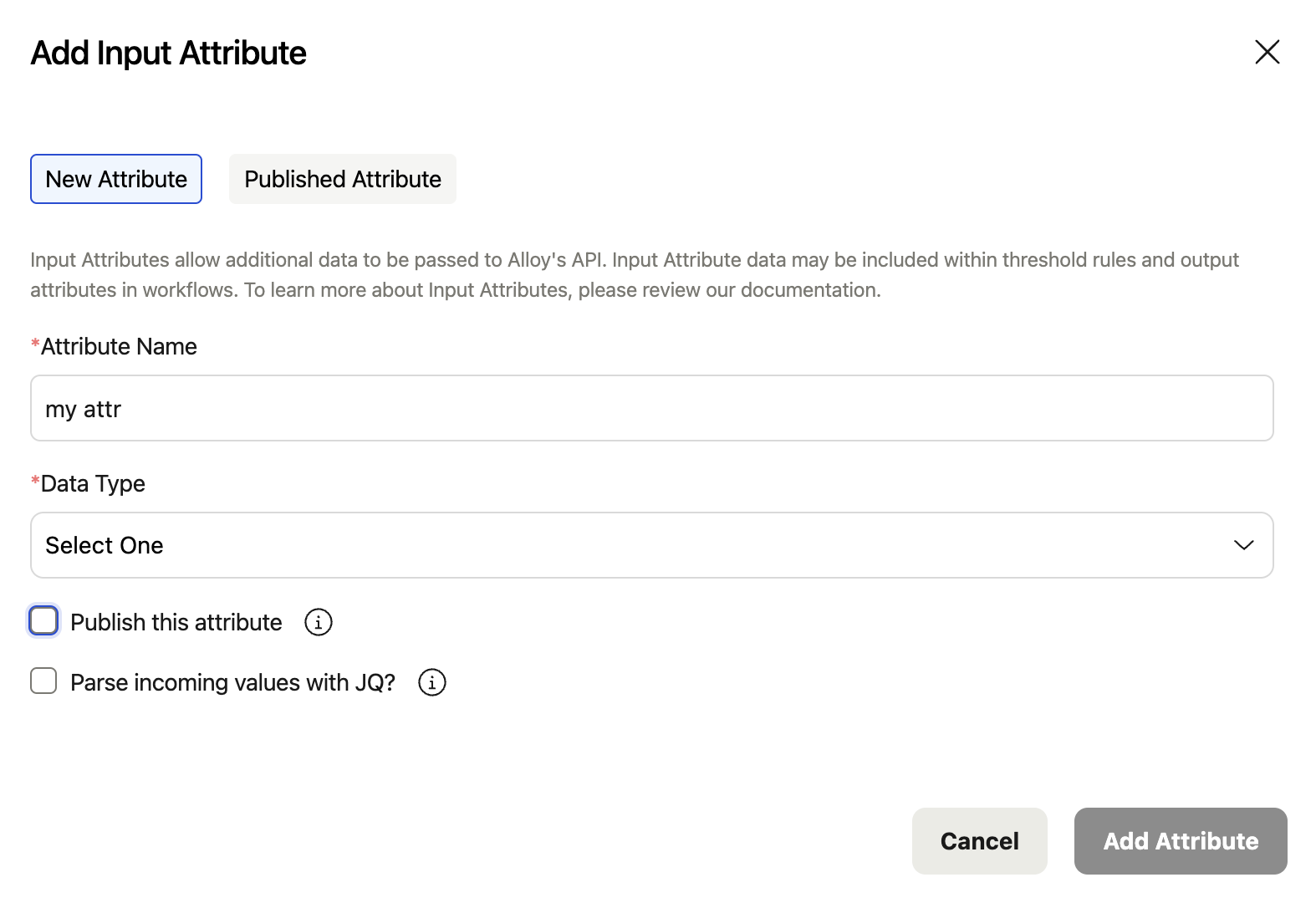
The default is to create a new attribute which will create a regular Input Attribute that is specific to this workflow. If you select the 'Published Attribute' option at the top instead, it will display a list of all of your existing Published Attributes and you can simply select the one you want.
As a convenience, there is also a third option. You can create a new attribute, but select the 'Publish this attribute' option. When you do that, you will be presented with the full list of parameters that define a Published Attribute and once those are specified, you can select the 'Add and Publish Attribute' option at the bottom. This will create the new Published Attribute which you will then see in your full list of Published Attributes on the Settings page.
Portfolio Workflows
Input Attributes in Portfolio Workflows must be Published Attributes. This is because there is no payload being processed with Portfolio Workflows. All of the values to process must already be available within our system. Because of that, when adding a new Input Attribute to a Portfolio Workflow, you will automatically be prompted with the parameters to define a Published Attribute and will not have the option to disable that. You can, however, still select an already existing Published Attribute.
Mixing Published Attributes with regular Input Attributes
In real time workflows, it is completely fine to have a mix of both regular Input Attributes and Input Attributes that are also Published Attributes. The names of the Input Attributes in a given workflow must be unique, so there is no risk of having conflicting Input Attributes.
Replace With Published Attribute
As you are adding Published Attributes in your system, you may find that you want to replace an existing Input Attribute in a workflow with a Published Attribute instead. You can easily do this by clicking the "More" button on the right of the Input Attribute listing and selecting 'Replace with Published Attribute.'
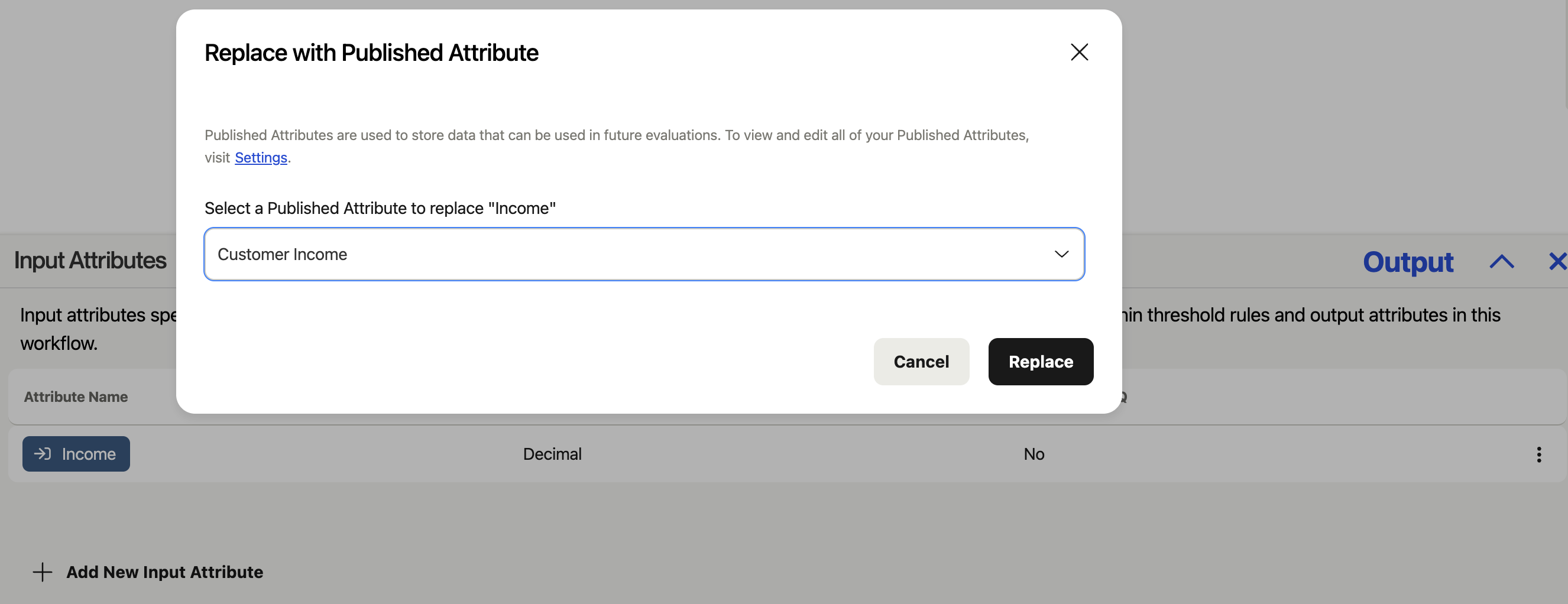
In this example, there is an existing Input Attribute called 'Income.' You can swap this with a Published Attribute, using the dropdown to select the specific Published Attribute you want to use, in this case 'Customer Income,' and then selecting 'Replace.'
Updated 3 months ago