Output Attribute Usage
Adding Published Attributes as Output Attributes
Published Attributes can be used in a workflow as Output Attributes. When adding an Output Attribute to a workflow, you get the option of defining a new attribute or selecting an already existing Published Attribute.
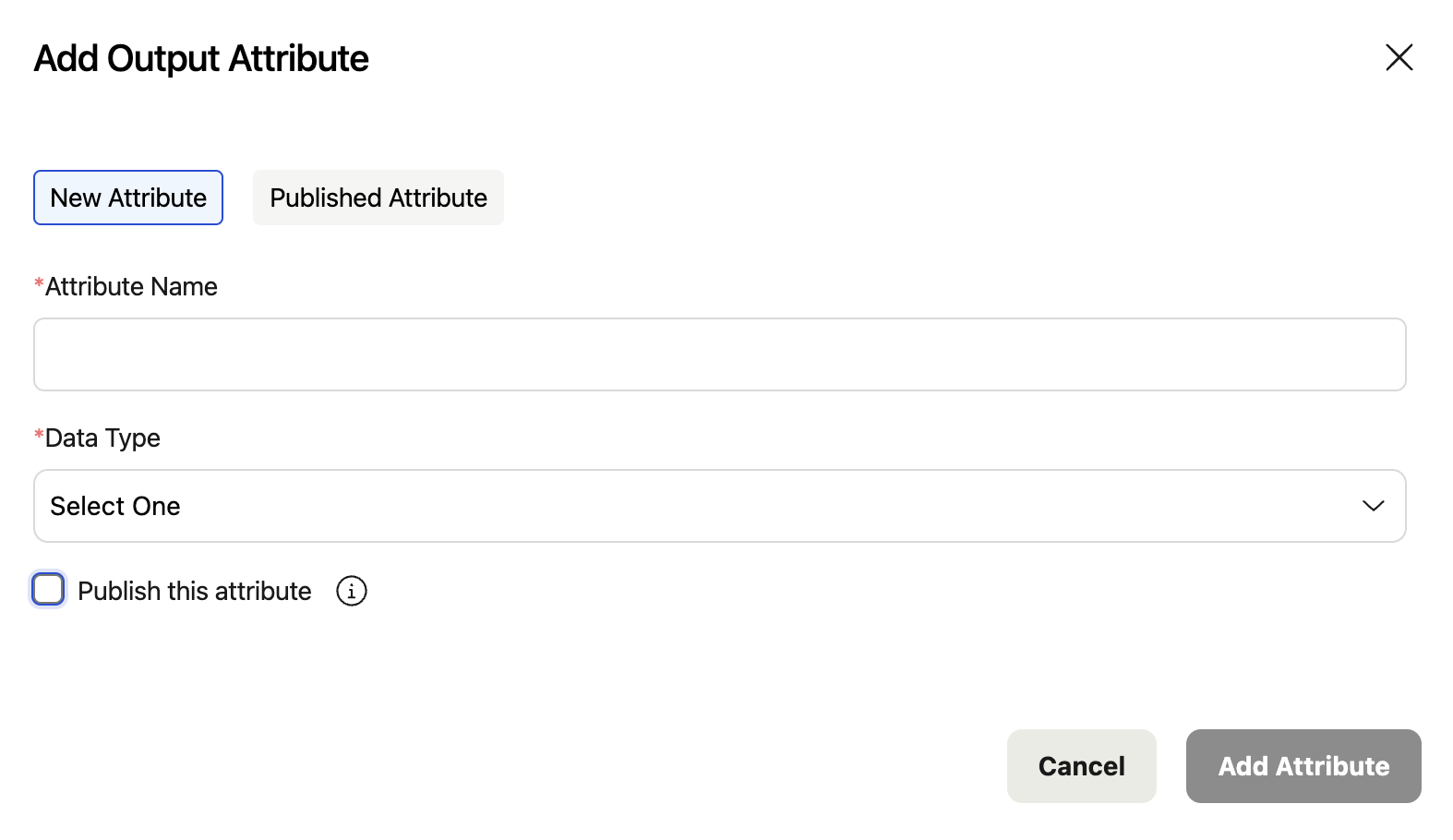
This works exactly the same way as when adding an Input Attribute. The default is to create a new attribute which will create a regular Output Attribute specific to this workflow. If you select the 'Published Attribute' option at the top instead, it will display a list of all of your existing Published Attributes and you can simply select the one you want.
The same convenience is available for Output Attributes as well where you can define a new attribute and choose to publish it at the same time by selecting the 'Publish this attribute' option. When you select that option, you will be presented with the full list of parameters that define a Published Attribute and once those are specified, you can select the 'Add and Publish Attribute' option at the bottom. This will create the new Published Attribute which you will then see in your full list of Published Attributes on the Settings page.
Data Types
Currently Output Attributes configured in our workflows are restricted to integer, decimal, or string data types. Because of this, even though Portfolio Attributes themselves can have other data types, only those with these three types can be configured as Output Attributes in a workflow.
Portfolio Workflows
Unlike with Input Attributes, Output Attributes in Portfolio Workflows can be either Published Attributes or regular Output Attributes. The values generated by any Output Attributes that are not Published Attributes will only be used within that particular workflow while values generated by those that are also Published Attributes will both be used within the workflow and will be published into the system once the Portfolio Evaluation completes.
Mixing Published Attributes with regular Input Attributes
As with Input Attributes, within a given workflow it is completely fine to have a mix of both regular Output Attributes and Output Attributes that are also Published Attributes. The names of the Output Attributes in a given workflow must be unique, so there is no risk of having conflicting Output Attributes.
Replace With Published Attribute
As with Input Attributes, when you are adding Published Attributes in your system, you may find that you want to replace an existing Output Attribute in a workflow with a Published Attribute instead. You can easily do this by clicking the "More" button on the right of the Output Attribute listing and selecting 'Replace with Published Attribute.'
Output Published Attributes vs Data Passing
When using regular Output Attributes within a Journey, you have the option to use what we call Data Passing. Data Passing allows you to import the value of an Output Attribute that was part of a previous Evaluation in the Journey in order to use that value in a subsequent Evaluation. This functionality is specific to Journeys.
Published Attribute values operate differently and are available in all your workflows, so you never need to import them using this Data Passing technique, and in fact, you cannot do so. Published Attributes will not show up in the list of Output Attributes to import. Instead, with Published Attributes, you always configure them as an Input Attribute in any workflow you want to use them, regardless of whether the workflow is in the context of a Journey or not.
Updated 3 months ago