Okta
1. Access to Authentication Settings at Alloy
1.1 Granting Access to the SAML Self-Serve Setup
The agent must either have Admin access or be granted access to a role with the following permissions below via “Roles” to “Authentication Settings”

1.2 Configuring a Default Role
Before you can use SAML, you MUST configure a default role for your users in the Alloy settings. This role will determine the permissions that your user has when they first log in.
The first time a user logs in using SAML SSO, they will be added to the Alloy system as an "Agent", and will be given this default role. Agents with Admin permission can then go in and assign them a different role, if they need additional privileges.
-
Be sure that you have Admin permission in Alloy, and log in to your dashboard.
-
Navigate to Settings in the sidebar, and then select Roles from the list.
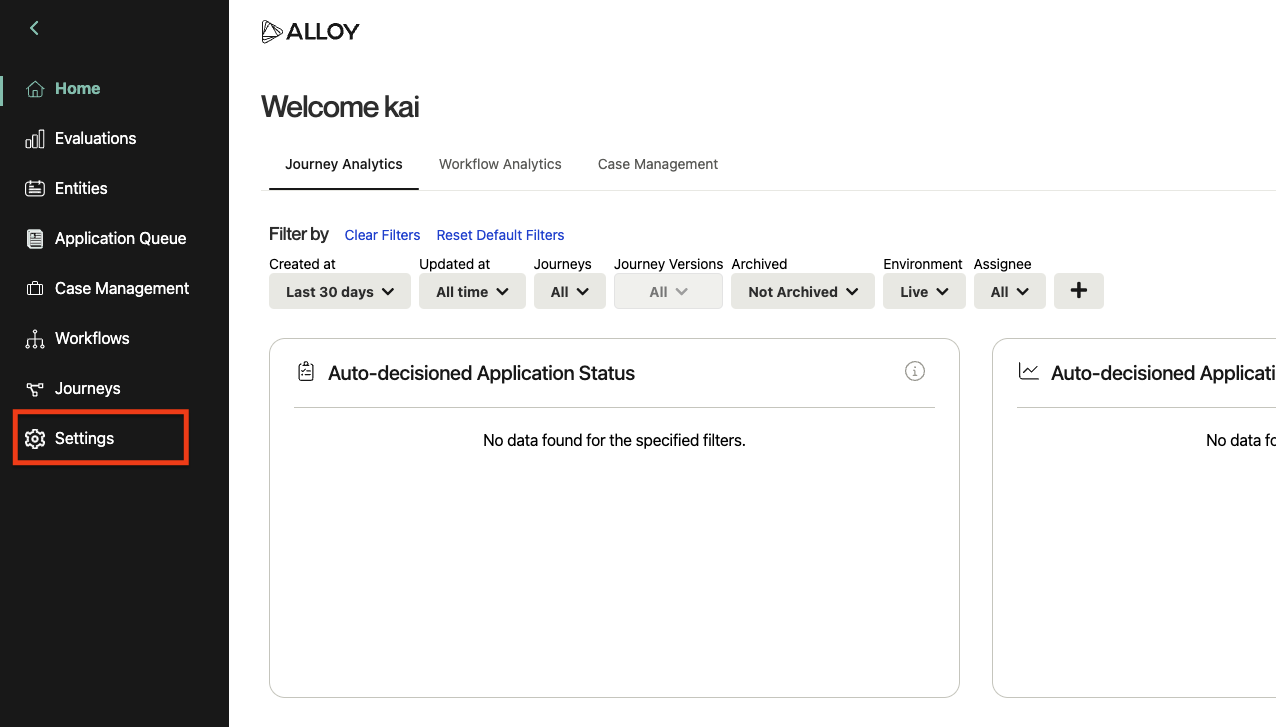
-
On the Roles page, you should see a list of roles. By default these include "Admin" and "User," but your organization may have configured different ones.
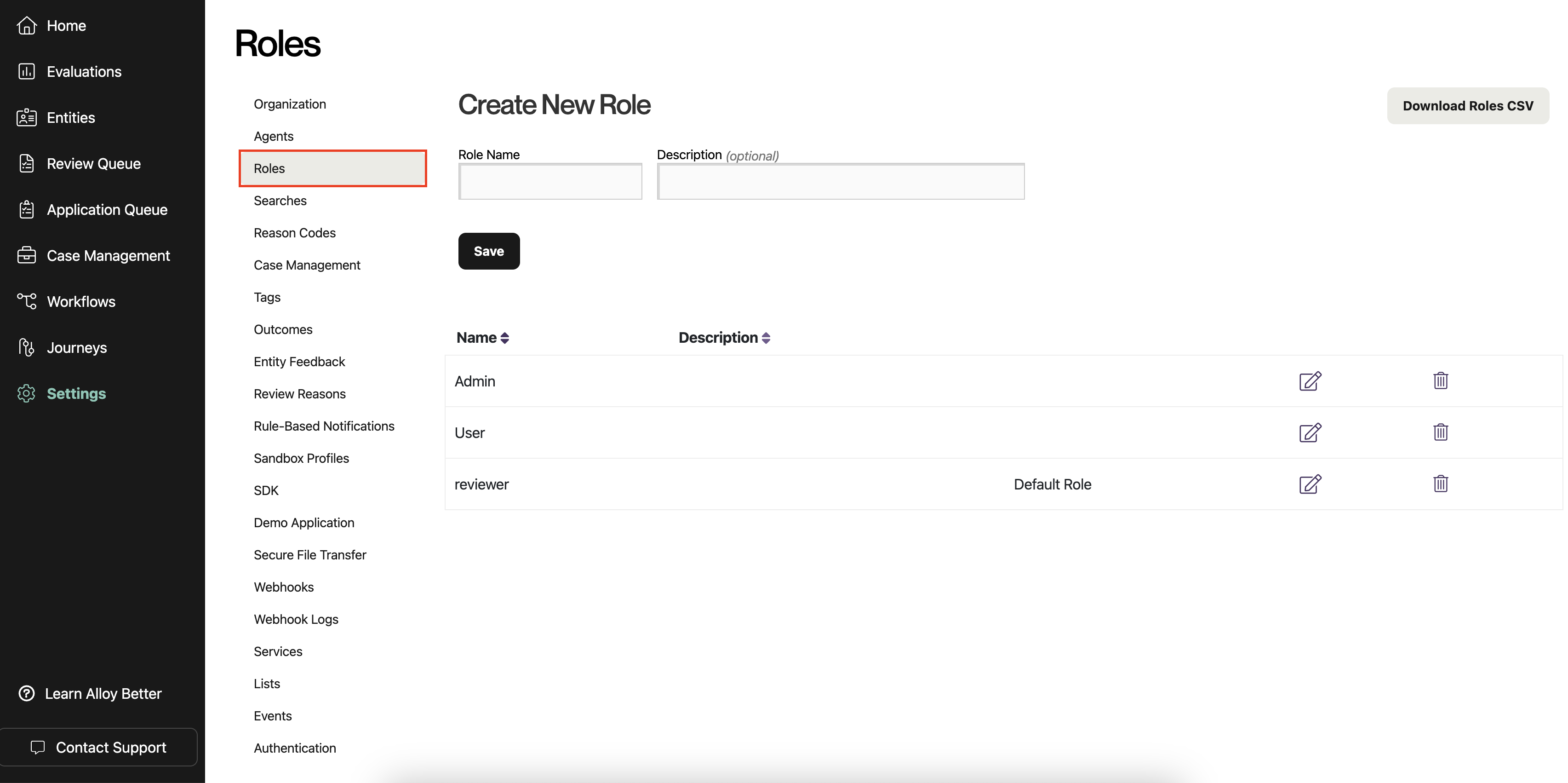
-
Select the role that you want to designate as the default for new SAML users. Click the icon with a pencil to edit the role. (You could also create a new role first, by filling out the form at the top and clicking "Save."
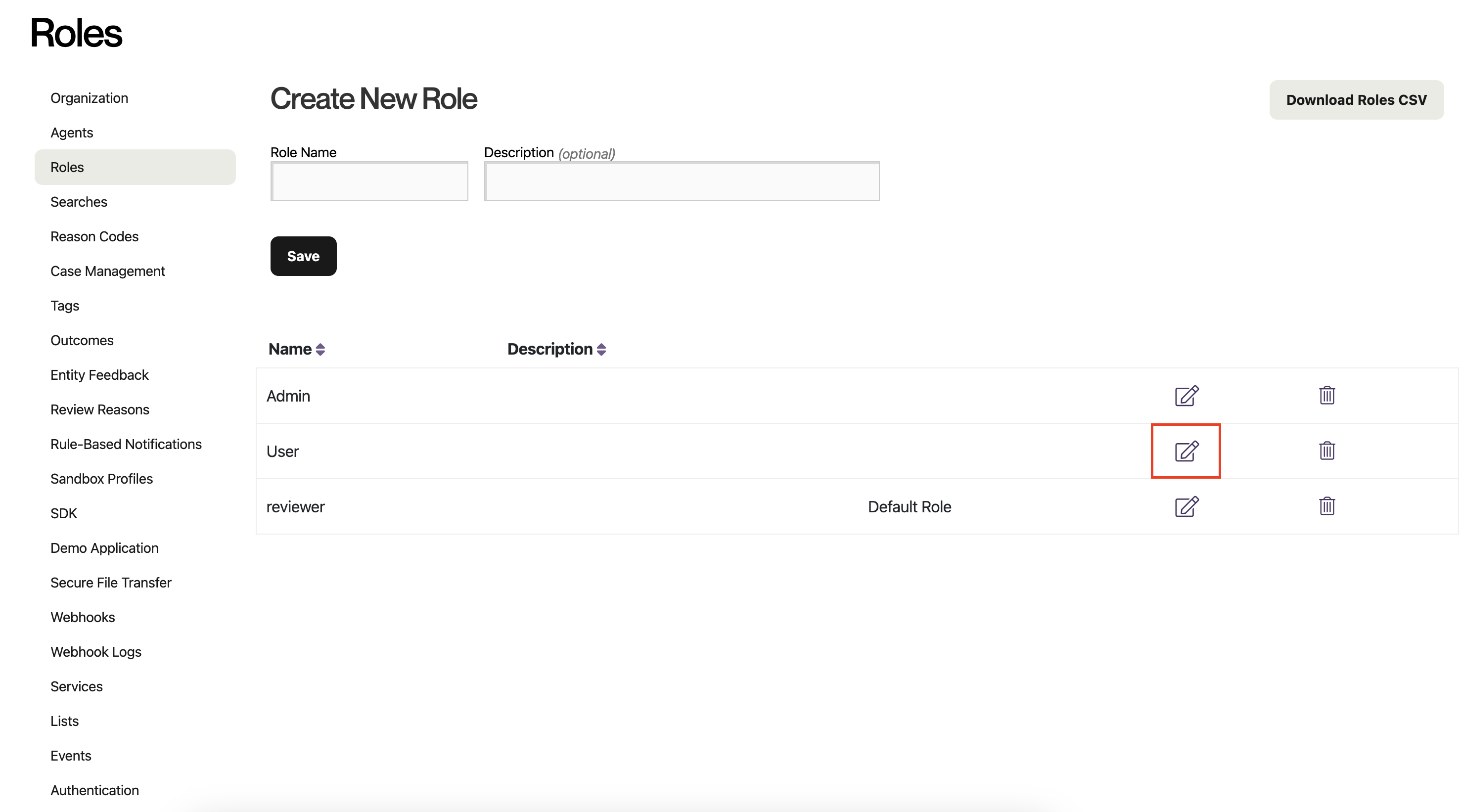
You probably do not want to select the Admin role unless you want all your users to have full control over your data and settings in Alloy.
-
Check the box labeled "Designate this role as the organizational default for new users," and apply your changes by clicking "Save."
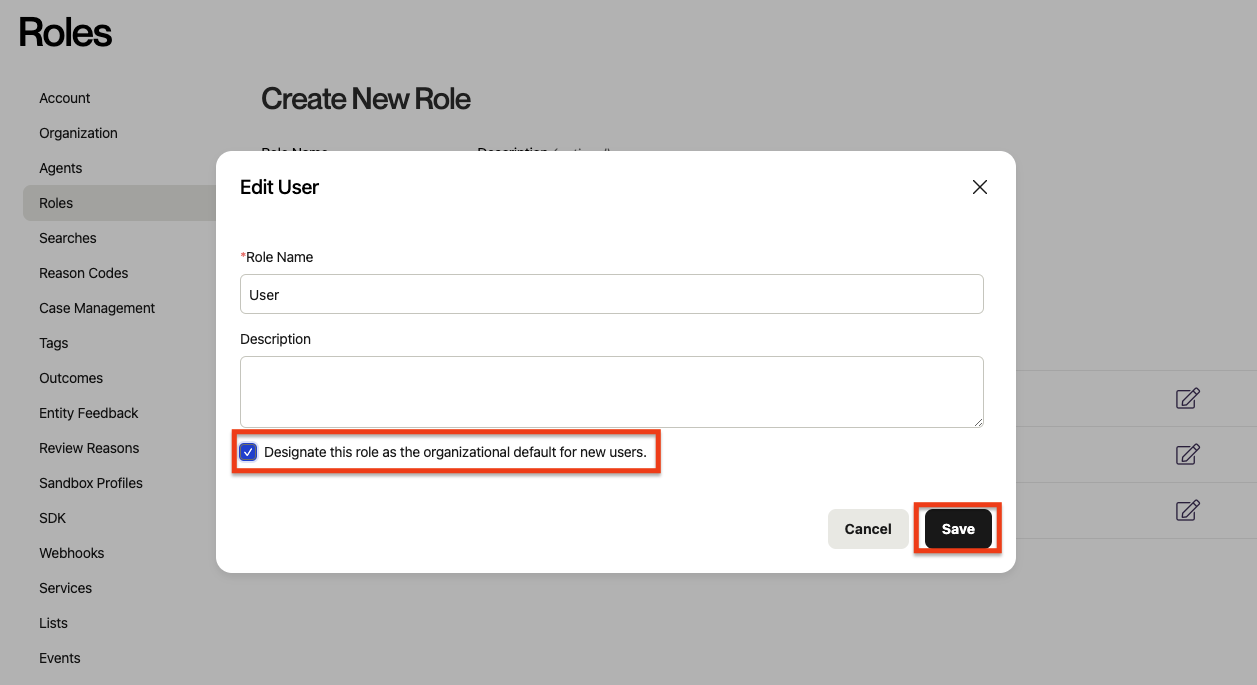
-
You have now set a default user role for your org, and are ready to use SAML! Notice the addition of the "Default Role" label that will tell you your default role, when you return to this page in the future.
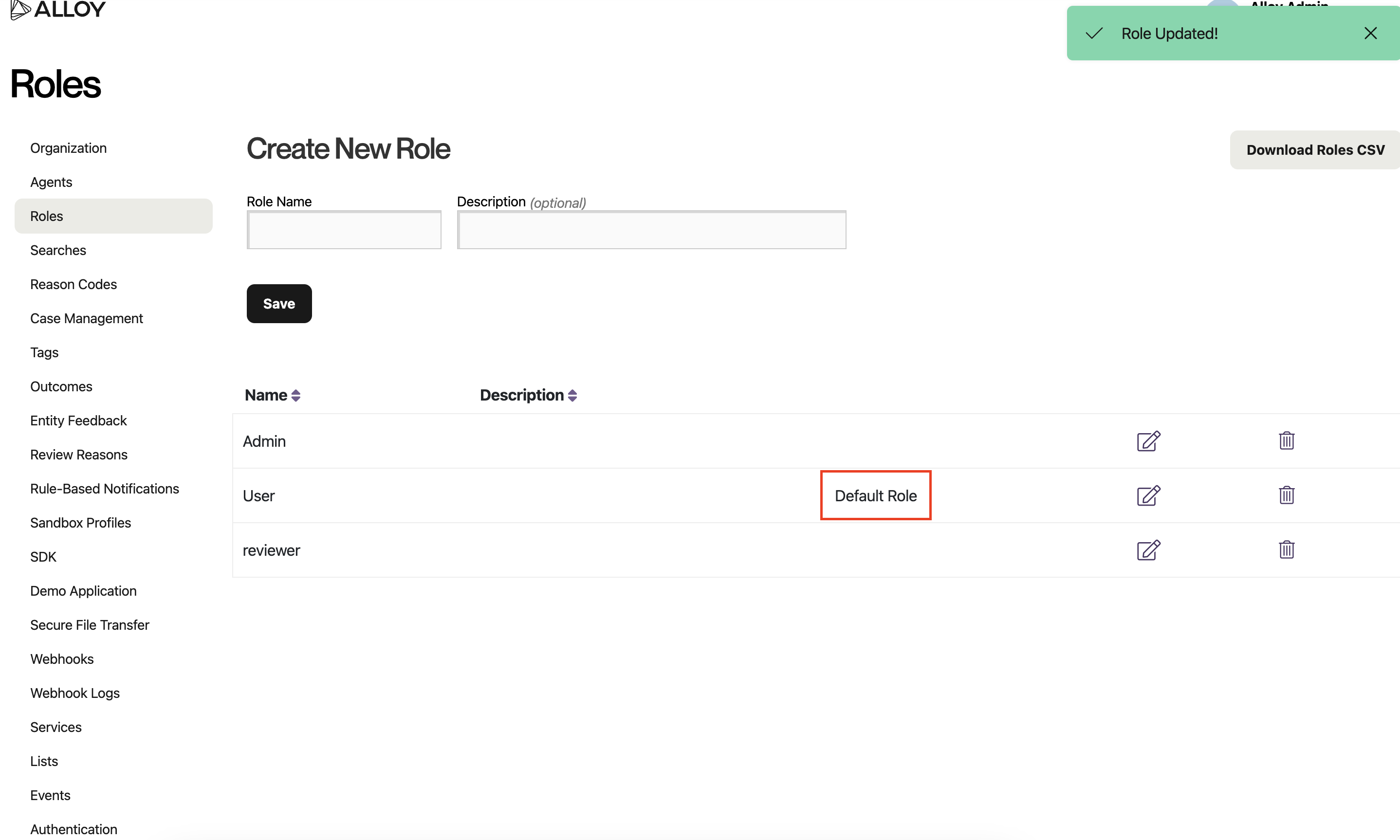
1.3 Setting up SAML
Once your access has been configured, go to “Authentication”
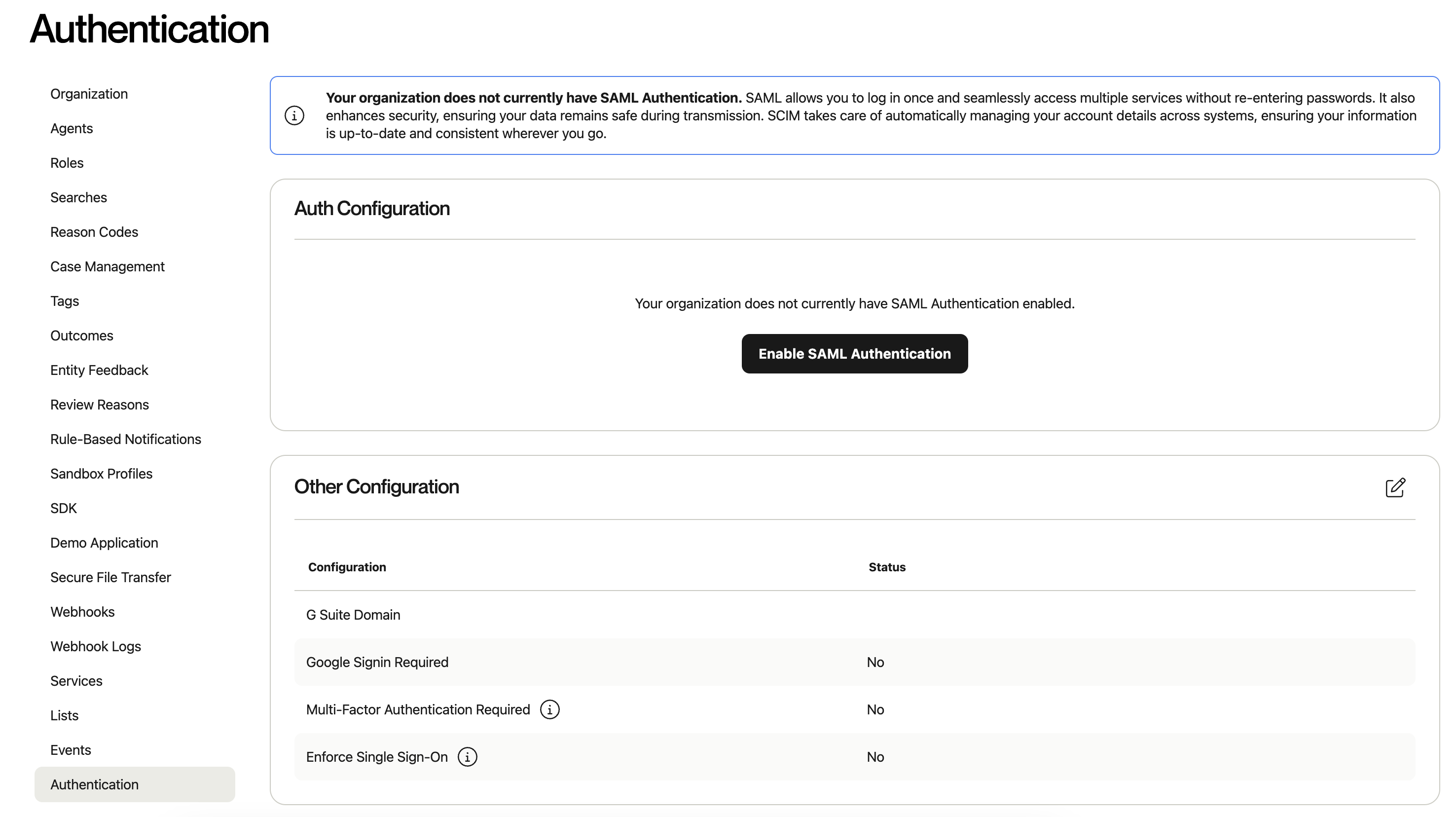
Then, select “Enable SAML Authentication”
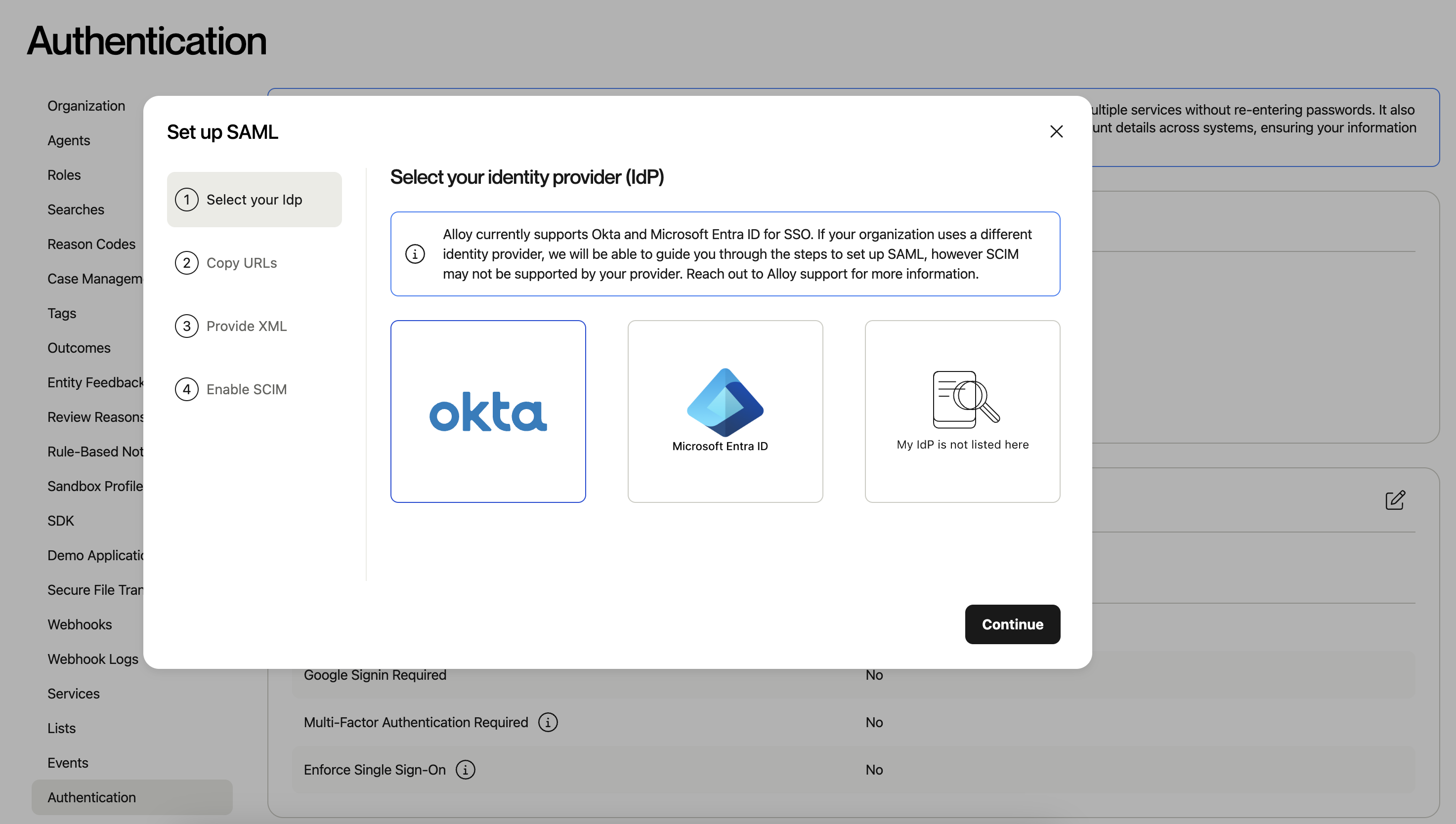
Select your identity provider, and then “Continue”. (Note: If you are not using Okta or Microsoft Entra, you can still go through the generic SAML set up flow with your identity provider)
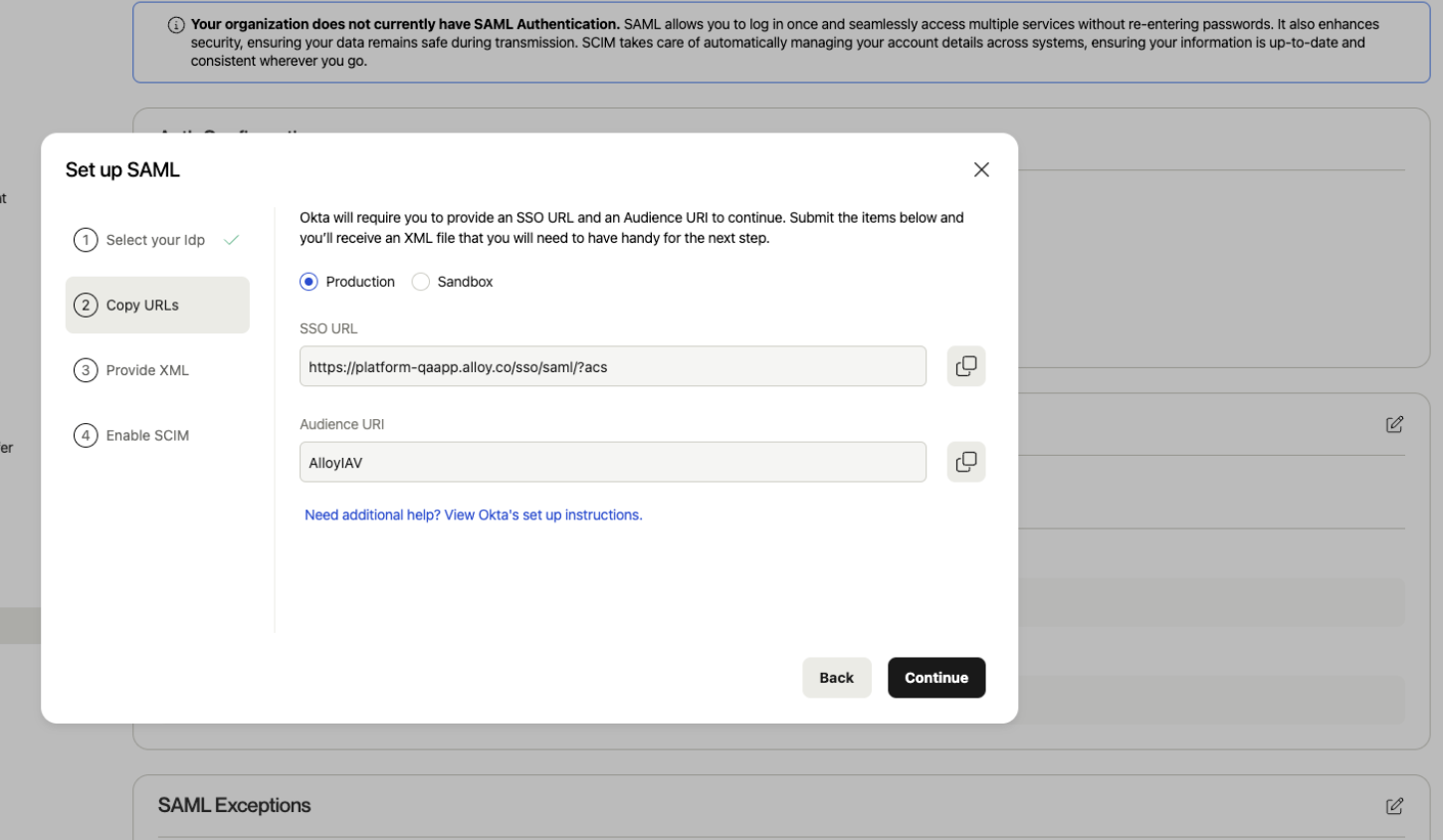
Take note of the SSO URL and Audience URI.
2. Add Alloy to Okta
2.1 For basic SAML Configuration, complete the fields as indicated below.
- Single sign on URL: It's
SSO URLfrom 1.3 - Audience URI (also called "SP Entity ID" / "Service Provider Entity ID"): it's
Audience URIfrom 1.3 - Default RelayState: Leave field blank
- Name ID format:
Unspecifiedis fine.
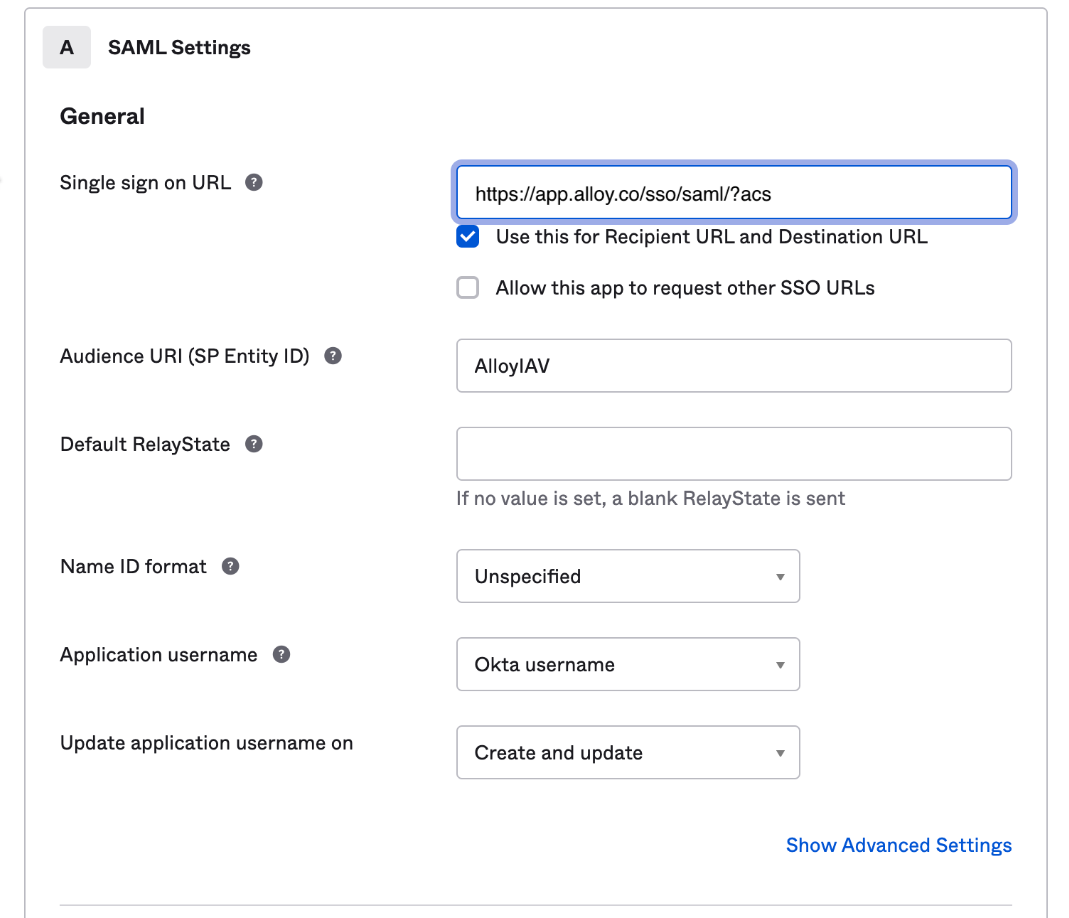
2.2 Attribute Statements
It is critical to configure the Identity Provider to map the user's email address, first name, last name, and phone number to attributes with these exact names (case sensitive):
(Please note: theValue field may vary depending on the Identity Provider. Those shown below are sample values using Okta as a reference.)
Email: User's email address - in Okta:user.emailfirstName: User's first name - in Okta:user.firstNamelastName: User's last name - in Okta:user.lastName- (optional)
phone: User's phone number - in Okta:user.mobilePhone
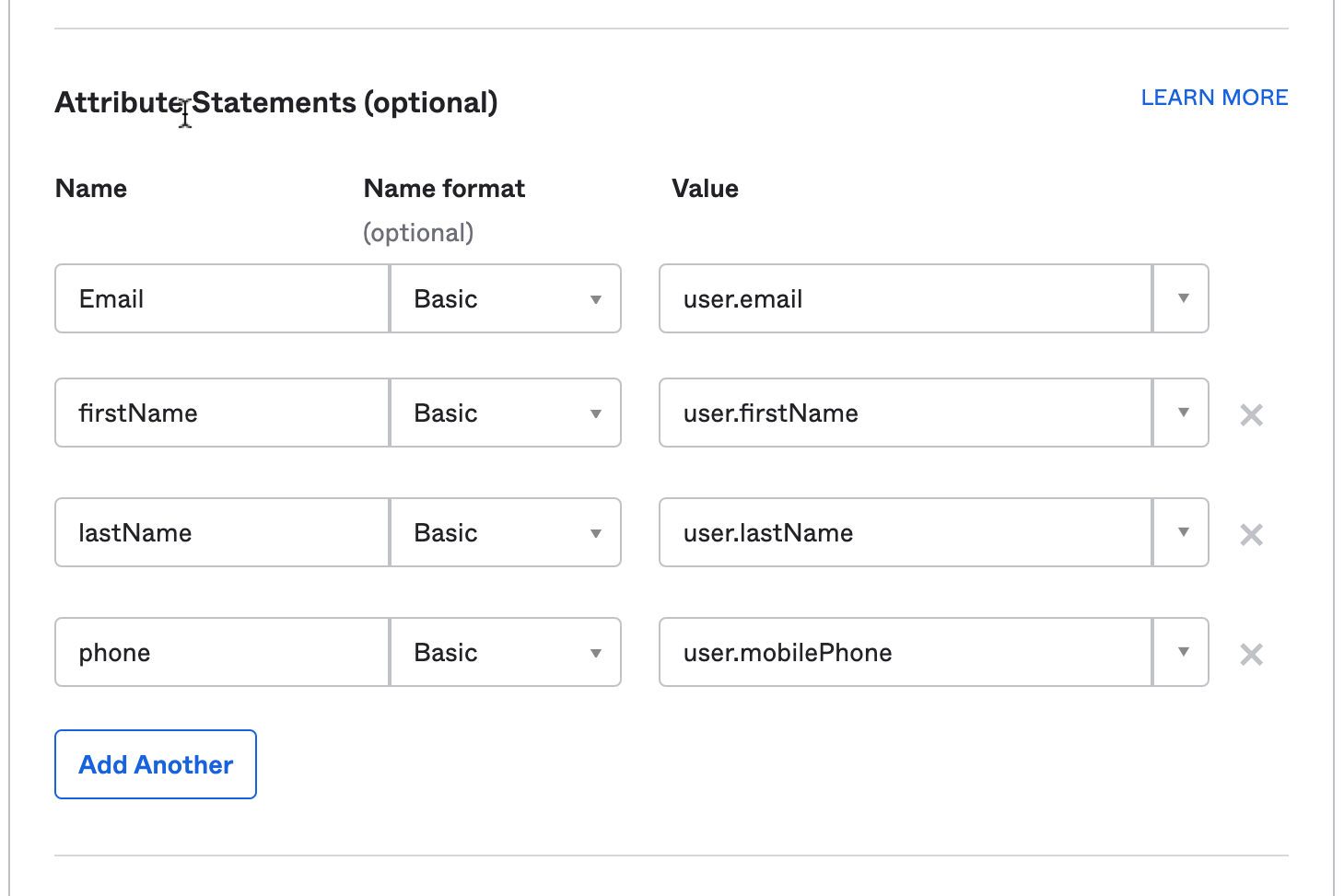
2.3 Download the IdP Metadata
Once you have completed all the SAML fields and created an integration for Alloy, you will need to extract the Identity Provider Metadata XML document which has the configured SAML fields so that we can securely verify login requests coming from your identity provider.
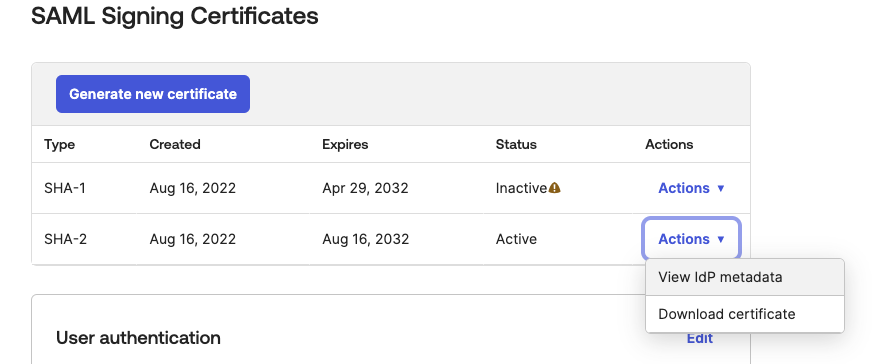
Go to Sign On settings in the Okta tile and click View iDP metadata to download the file.
Once downloaded, keep the file. we will need to upload it Alloy.
Note: Certificate Ordering in Metadata
When configuring SSO using a metadata XML file, be aware that the XML may include multiple certificates, including inactive or expired ones.
Alloy's current behavior is to parse multiple certificate entries, but only store the first one. If the first certificate in the metadata is expired or inactive, SAML login will fail due to invalid signature validation.
To ensure a successful setup:
- Always verify that the first certificate listed in the XML is the active one.
- Alternatively, upload only the active certificate by removing any expired or inactive <ds:KeyDescriptor> blocks before uploading.
The IDP does not annotate certificate status in the metadata — it is up to the administrator to ensure the correct cert is prioritized.
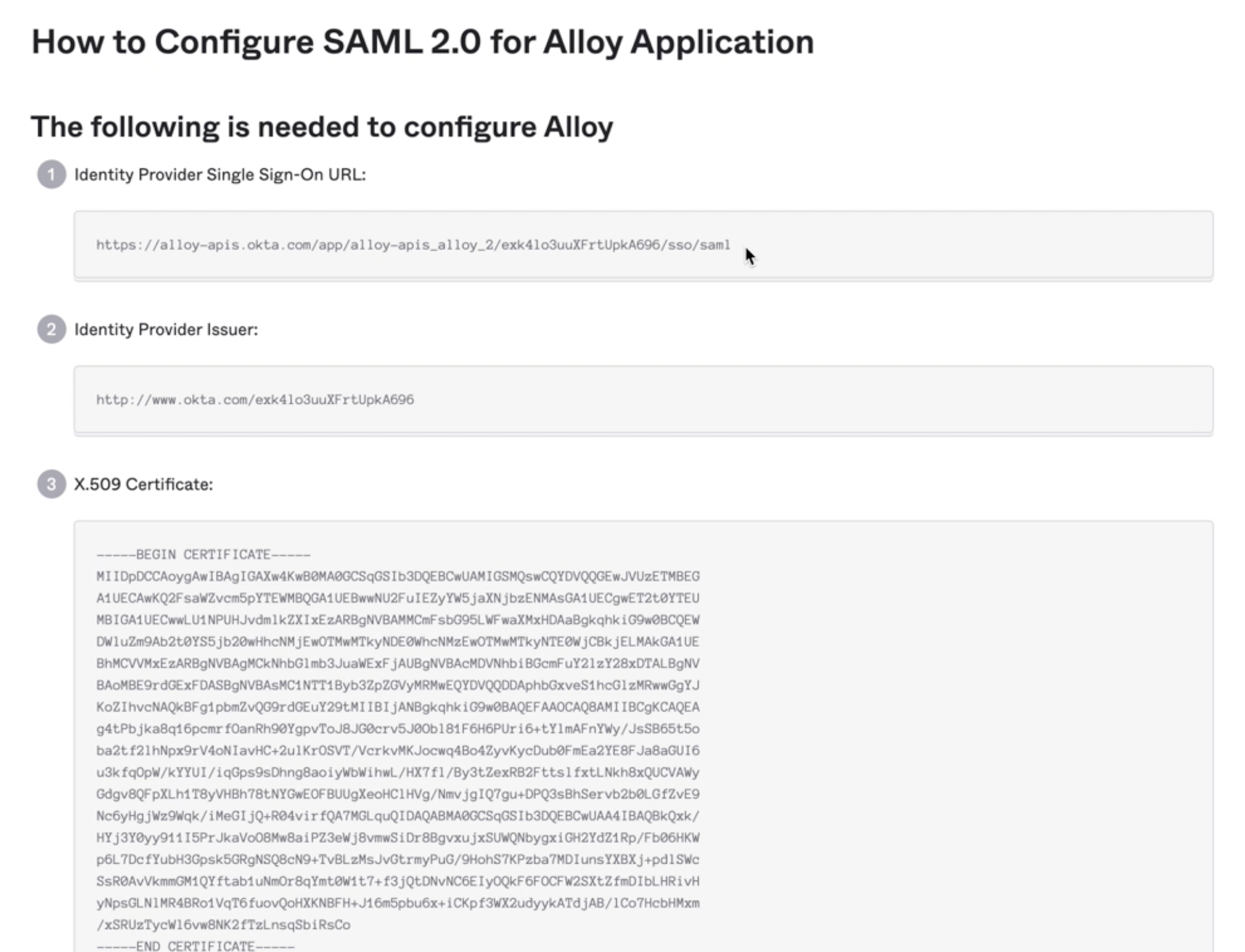
The IdP metadata fields as shown in Okta.
3. Upload the metadata to Alloy
After you’ve entered the SSO URL and Audience URI into your identity provider, you’ll receive an XML file from your identity provider. upload it on step 3 of Set up SAML.
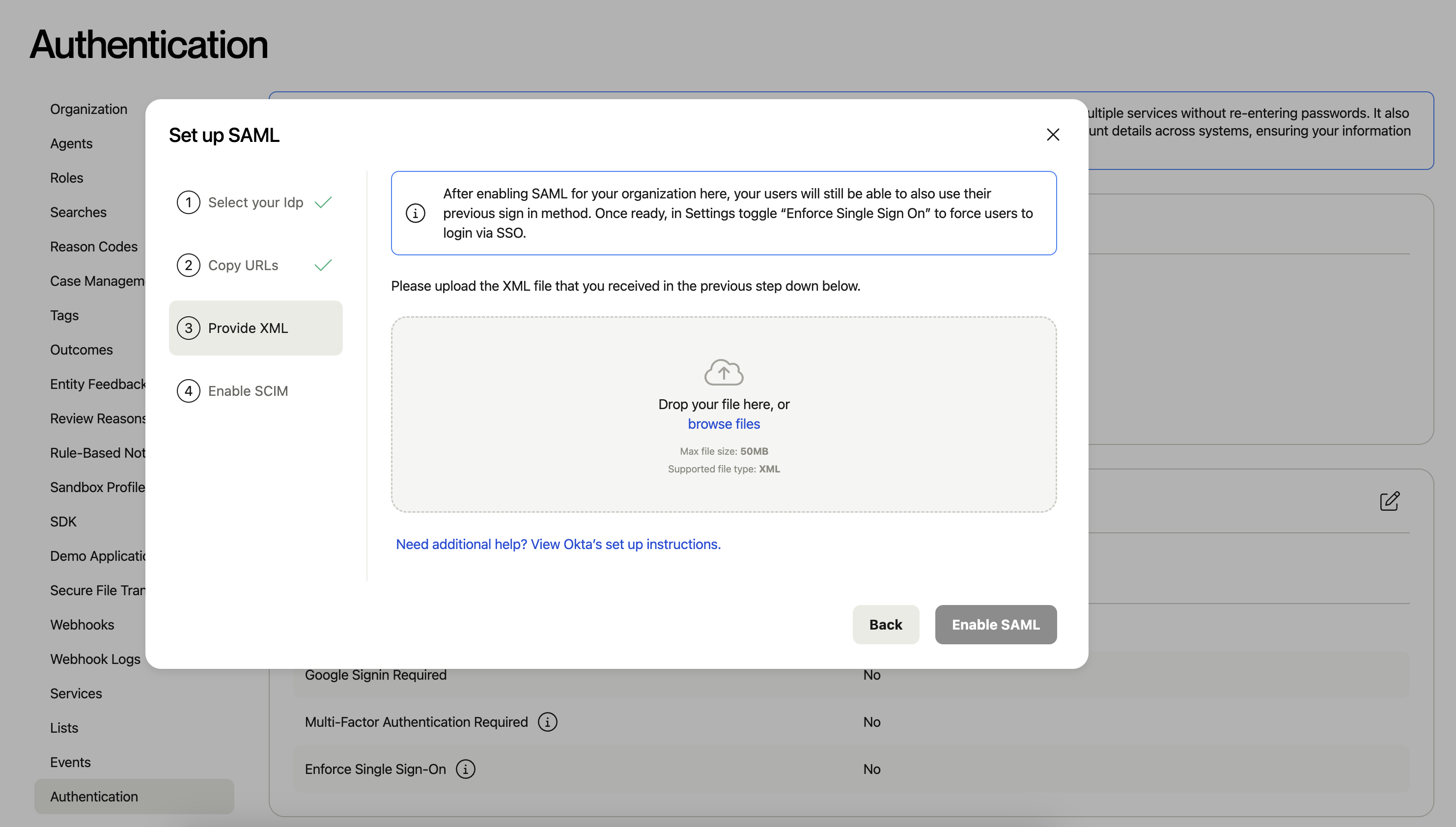
4. Test the Single sign on from Okta
4.1 Assign the user to the app in the Okta.
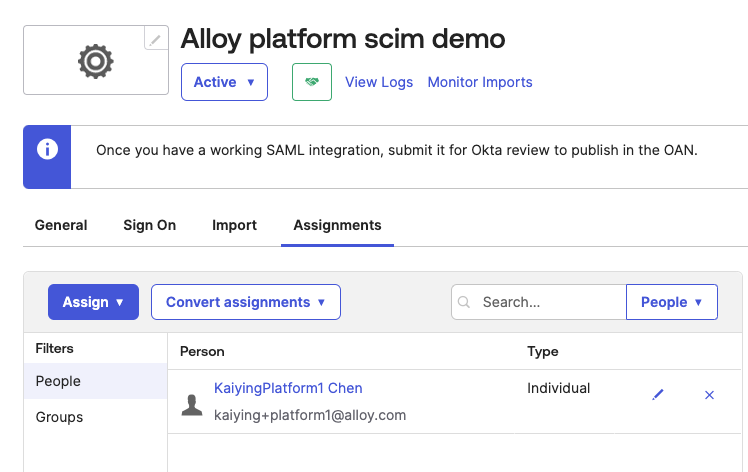
4.2 Test SSO with the user that is assigned to the App.
login the test user to the Okta dashboard. they should be able to see the Alloy App box, try to click it to sign in.
5. Other Authentication Settings
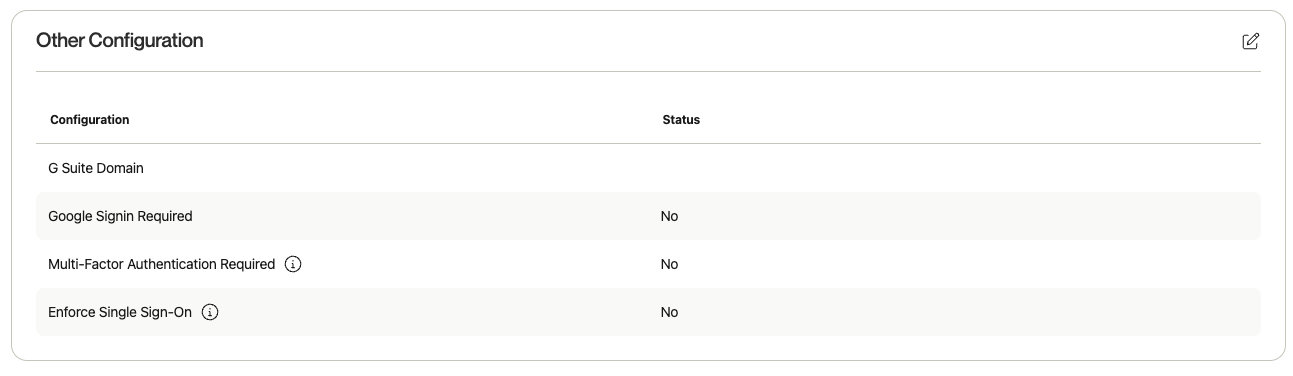
- G Suite Domain - If you’d like to give your users the ability to login via google SSO, you can enter the G Suite Domain they should be using.
- Google Signin Required - This will force users to log in via Google SSO.
- Multi-Factor Authentication Required - If your organization does not have SAML enabled, you can require that each user log in using MFA.
- Enforce Single Sign-On - If SAML is enabled, all users will be forced to log in with SSO. If disabled, users will be able to log in via SSO or credentials.
5.1 SAML Exceptions
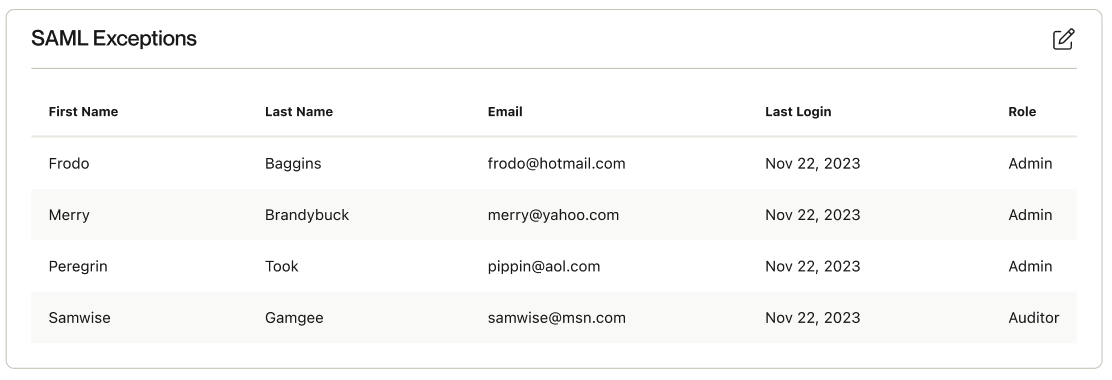
If you’d like to grant users the ability to log in via credentials when Enforce Single Sign-On is on, you can configure this via the “SAML Exceptions” section
5.2 Enforcing Signed SAML Certificates
Note: enforcing signed SAML certificates will disable any sign in request launched from the IDP. Users will be required to "Sign-in via SSO" from Alloy login first and be redirected to the IDP.
-
In Authentication Settings > Auth Configuration > Signed SAML Requests
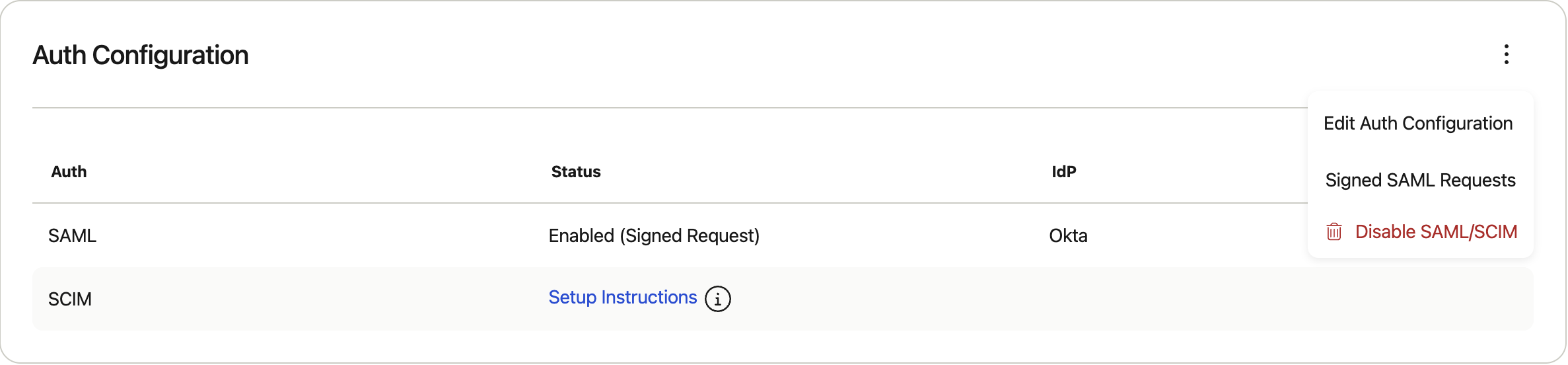
-
Enable "Enforce signed SAML requests" and download the SAML Request Certificate
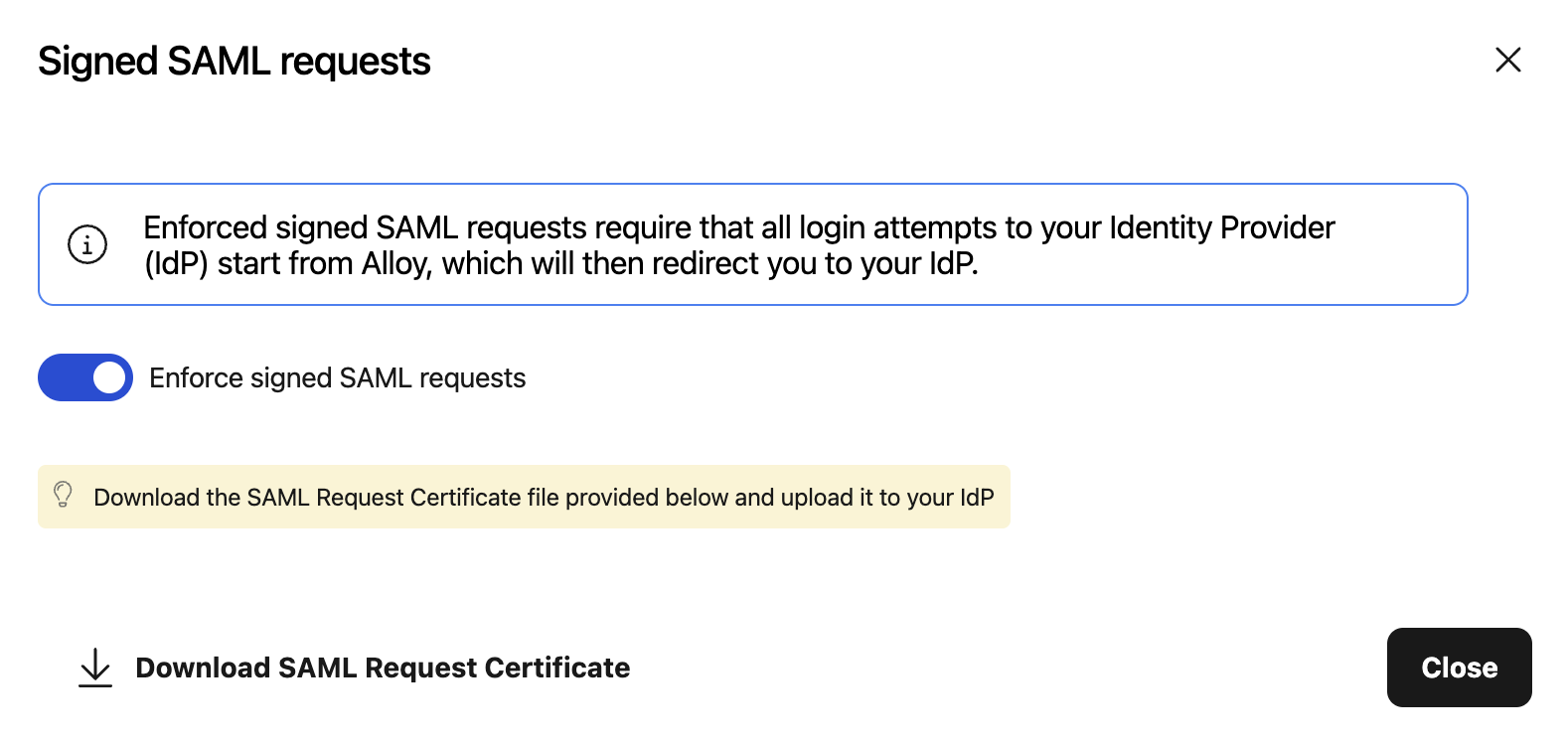
-
Upload the certificate in Okta under Alloy application settings > General > SAML Settings > (2) Configure SAML > Advanced Settings, and toggle "Signed Requests".
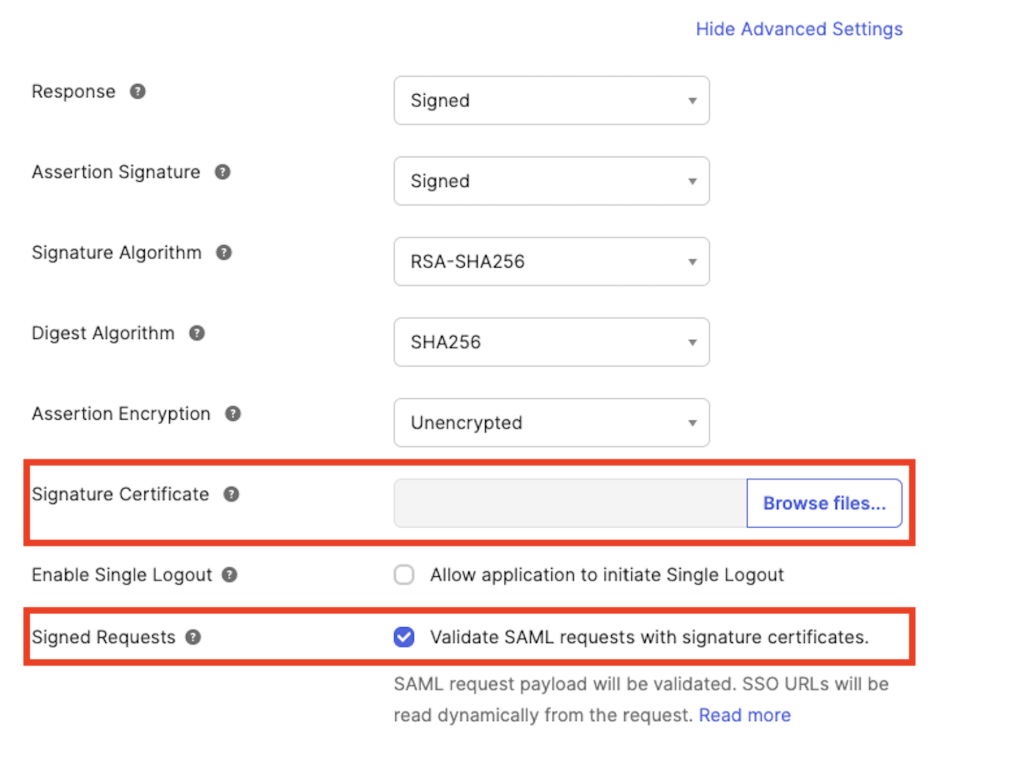
6. How to Configure SCIM
Note: SCIM is only supported for clients who currently use Okta and Microsoft Entra
Once you’ve successfully set up SAML, you can configure SCIM.
Updated 3 months ago